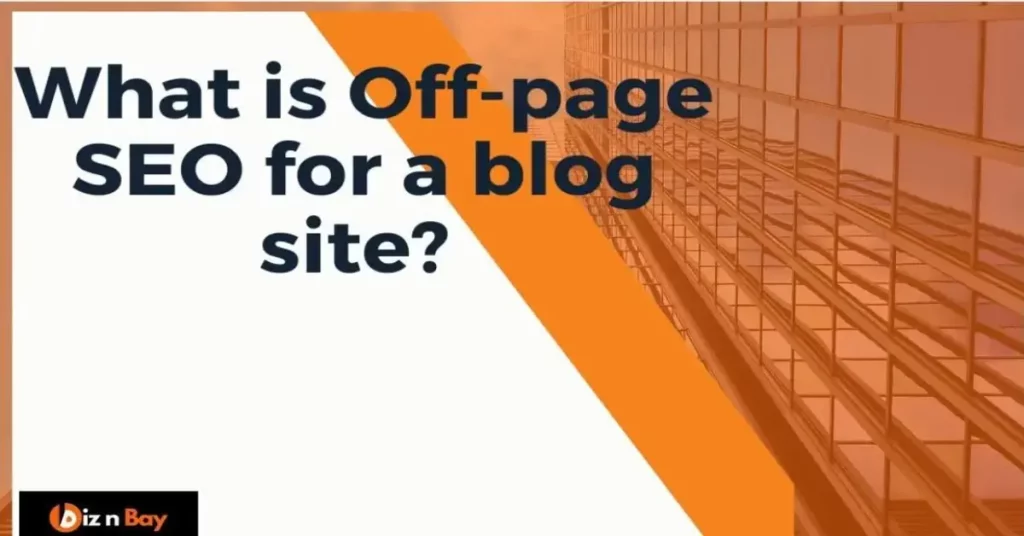Want your posts to go viral? Install a social media sharing option to make it simple and easy for your followers to share your content on their favorite social media platforms!
How to customize the “Social media” sharing option for Visitors?
The social sharing media sharing option is a vital option to open up your identity to the rest of the world,
Why is social media sharing potential for a blog?
- To increase your visitors organically.
- Make more engagement with your website as well as your content.
- Helps more people to reveal the importance of your website.
- Your site and article’s Keyword factors boost up.
- Make a convenience option to read the article later on (by sharing) without making any copy/paste and copy or remembering your URL.
- Visitors sharing options with other audiences increases your site Identity and traffic.
- Virtually they can like/ dislike your page, and you can rearrange & develop your content.
- Moreover, Google and other search engines like it.
- It will help you to get backlinks from other sites. Because they will trust you.
Why do I have to link “My Blog’s Social media pages” on pages?
When you are publishing a blog, nobody knows you, and what is your actual identity.
Moreover, your profile on social media will prove:
- Your identity.
- Helps visitors to know that actually, Who are you and what your daily activities are.
- Visitors can easily follow you.
- Your profile will increase acceptance, trust & authenticity to your audience.
- It will prove that you are not a fake person.
- People may contact you in indifferent and convenient ways.
- It also proves your business ownership.
- You will increase your brand awareness.
- It will help you to communicate with other bloggers and similar community members.
But remember,
- Don’t use any fake profiles on any social media.
- Never use fake profile pictures.
- Don’t share any “copy” or “plagiarized” content.
- Never hide your real identity.
- Don’t share any pirated products for free to increase traffic.
- Give your real contact number and address.
- Ignore sharing copyrighted tools, and images. Video, books, infographics articles, and any elements through your social media from your blog site.
- Without enriching your content (Thin)), don’t publish & share it on social media
How to add a social media sharing option to WordPress blogs?
If you have installed any “Theme” or page builder Like “Elementor ” “Thrive Architect” or any other one, it is very easy to customize your social media sharing strategy.
But, before customizing your social media widget in both cases you have to initially complete some tasks:
- Install any WP theme (If not available), – Presently almost all WP themes are supported to customize the social media sharing option.
- you can also install any better plugins for the “social media widget”
For better output see the result immediately create a page/post anything. Better to create a homepage. - If you want to customize the different looks of “Icons” – customized “Icon”, you have to install and activate a plug-in for the “Social Icon widget”.
- Before customizing your social media link, you need to know where to put those buttons and why.
Generally, on every website, there are three types of SM sharing options:
Option one:
To share your post with other audiences (Share button to share your content).
Option Two:
Like button (like the button to like and enrich your post engagement)
Option Three:
Follow us (To increase your subscribers and followers, Customise links to your social media pages.)
To set up the social media sharing option we have to follow the next steps:
Option one: Customizable Social media Icon (If you have no option to set it up)
- Step one:
- Upload your selected Social media Icon from the web (Avoid Copyrighted Icon, try to get free )
- Upload to your media library.
- Go to “Edit”
- To copy, select “Select Full link” under the link’s address box.
- After finishing click on the “Done” button.
- Step two:
- Go to the WordPress Dashboard.
- Enter your “Site Name” as “My Site”
- Next, click on “ Appearance”.
- Click on Customize.
- Select Your “widget area”.
- Click on “Add widget”
- Determine whether the “text widget” or “Custom HTML widget” is available.
- Add HTML code to the “Custom HTML widget” field.
Example for Facebook HTML code:
Note: copy your social media link’s URL-Insert into the yellow portion of the HTML code with the Referral “Copied link” of your Social media including “http://………………….com” (don’t use “—-” “double quotation mark” for two times), then paste it to “Custom HTML widget” box.
For each social media account, repeat the process.
- Give the name of your “widget” and add. (Like facebook/ Twitter)
Don’t forget to save/Update. - If you have any confusion please see the video tutorial: (WordPress.com)
But, I don’t think that you should do such a type of job, if you install a “Social Media widget” tool- plugins or any latest “ WordPress theme”, you can do the change easily. In that case, you have to follow the next case.
Option two: Activation of the social widget menu with social media “Plugins”.
If you have a Professional theme or your theme has no option for a social media menu,
First, you have to install a WP-free plugin like the installation of another plugin.
- Install your plugins:
- Go to the WP admin panel.
- Next, click on Plugins
- Select “Add new”
- Go to the Search Bar.
- Type “ free social icon or menu WP widget” ( not exact, I am not recommending any specific plugin)
- Analyze which one is best ( My WP theme Has a built-in option, so should google it)
- It is necessary to “Install” and “Activate” the chosen plugin after making your choice.
Option three: “Wp Theme” built-in plugin
Already You have Customized your social media icons or installed a plugin or you have installed any latest and popular WP theme. Almost all new WP themes are built-in with a Social media sharing plugin. So I need some additional action.
How to make visible and usable “Social media Icons” for pages and posts of a blog?
Now the widget is ready: follow the next steps:
- Return to the left-hand menu.
- Click on Appearance.
- Go to Customize.
- Click on Widgets.
- See the details option to customize.
- Select the “Menu”
- Give your menu name
- Select the “Checkbox” as the Social Links Menu.
- Now add custom links for each media individually
- WordPress will notify you to set the image.
- Keep the same size for all image formats.
- You can also upload the customized image, which you like most.
“Now do the same process for each media option.”
- Select the display area.
- Click on the Save button.
- You can add social media icons to your primary (Header) menus with the same procedure.
Watch the Video if you want to use a plug-in.
Finally,
By adding a social media sharing option to WordPress blogs you will get your new identity and it will help to viral your content through your audience automatically, which is never possible by yourself manually.